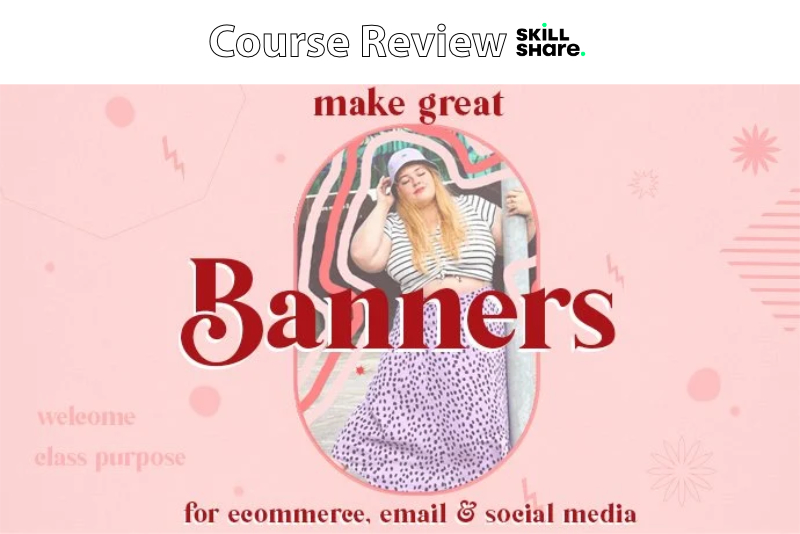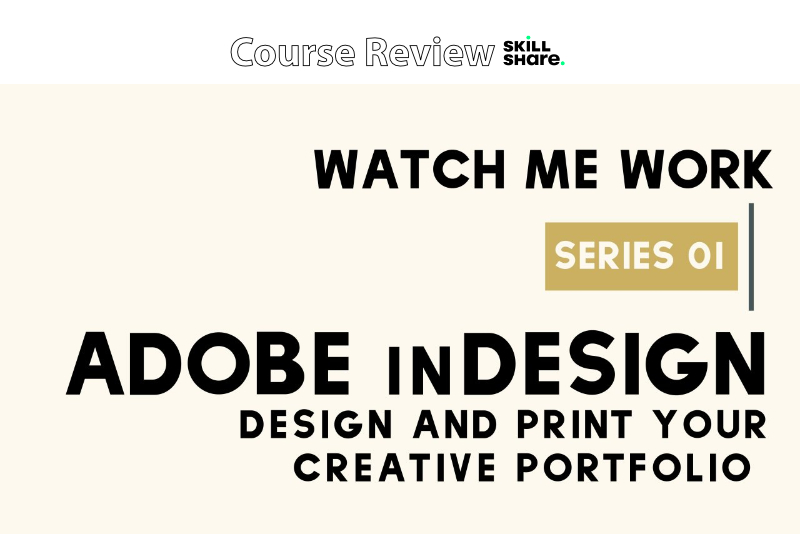Review - Adobe Animate Essential Training

Adobe Animate Essential Training by LinkedIn® Instructor Joseph Labrecque is one of the best online tutorials that I have found for the beginner wanting to learn Animate. He takes you step-by-step through the process of creating an animation project from scratch in Adobe® Animate.
Labrecque begins by discussing how to set up the project document in Adobe Animate and gives you a short tour of the workspace. He discusses his favorite settings for the workspace and the software preferences. He also discusses the basics of the file formats.
Labrecque creates a simple example project before diving in to the main project. He shows how to add assets to the stage from the Assets panel. He demonstrates how to use and organize the Layers panel and how to use the playback controls. Finally, he discusses how to publish or share your project.
With the basics covered, Labrecque starts the main project. He begins by drawing on the stage with the shape tools, such as drawing a rectangular sky and circular sun. He then demonstrates how to add a gradient to the sky and the ground. After drawing shapes, he switches to brushes and demonstrates how to use the fluid, classic and paint brushes.
Your first frame-by-frame animation is created by added keyframes to the timeline. Labrecque demonstrates how to create keyframes as well as how to copy/paste keyframes along the timeline. Shape tweening is used to move the setting sun. He demonstrates how to use keyframes to control the size, shape and color of the sun. The next topic is onion skinning. Labrecque uses onion skinning to show the movement of the sun behind the hills.
Animating the stars in the sky takes a new type of shape animation. Labrecque animates a shape mask to reveal the stars in the sky as the sun sets. He also matches the tween easing for the mask to the easing for the sunset.
Working with text is the next task. Labrecque demonstrates how to add text to the stage and how to style the text. After that, he adds a fade in and out tween with easing. He also adds a nested animation to the text symbol. Moving on, Labrecque discusses how to use the camera and how to add a tween to the camera.
Now, Labrecque discusses the four states for a button and the internal timeline for the button. He also discusses how interactivity works in Animate. He adds sound to the timeline and finally, discusses how to publish your project.
Joseph Labrecque is a university professor, Adobe Educator and studio head. He has authored several articles, books and video courses for LinkedIn Learning, Peachpit® Press and Adobe.
Labrecque begins by discussing how to set up the project document in Adobe Animate and gives you a short tour of the workspace. He discusses his favorite settings for the workspace and the software preferences. He also discusses the basics of the file formats.
Labrecque creates a simple example project before diving in to the main project. He shows how to add assets to the stage from the Assets panel. He demonstrates how to use and organize the Layers panel and how to use the playback controls. Finally, he discusses how to publish or share your project.
With the basics covered, Labrecque starts the main project. He begins by drawing on the stage with the shape tools, such as drawing a rectangular sky and circular sun. He then demonstrates how to add a gradient to the sky and the ground. After drawing shapes, he switches to brushes and demonstrates how to use the fluid, classic and paint brushes.
Your first frame-by-frame animation is created by added keyframes to the timeline. Labrecque demonstrates how to create keyframes as well as how to copy/paste keyframes along the timeline. Shape tweening is used to move the setting sun. He demonstrates how to use keyframes to control the size, shape and color of the sun. The next topic is onion skinning. Labrecque uses onion skinning to show the movement of the sun behind the hills.
Animating the stars in the sky takes a new type of shape animation. Labrecque animates a shape mask to reveal the stars in the sky as the sun sets. He also matches the tween easing for the mask to the easing for the sunset.
Working with text is the next task. Labrecque demonstrates how to add text to the stage and how to style the text. After that, he adds a fade in and out tween with easing. He also adds a nested animation to the text symbol. Moving on, Labrecque discusses how to use the camera and how to add a tween to the camera.
Now, Labrecque discusses the four states for a button and the internal timeline for the button. He also discusses how interactivity works in Animate. He adds sound to the timeline and finally, discusses how to publish your project.
Joseph Labrecque is a university professor, Adobe Educator and studio head. He has authored several articles, books and video courses for LinkedIn Learning, Peachpit® Press and Adobe.

Related Articles
Editor's Picks Articles
Top Ten Articles
Previous Features
Site Map
Content copyright © 2023 by Diane Cipollo. All rights reserved.
This content was written by Diane Cipollo. If you wish to use this content in any manner, you need written permission. Contact Diane Cipollo for details.